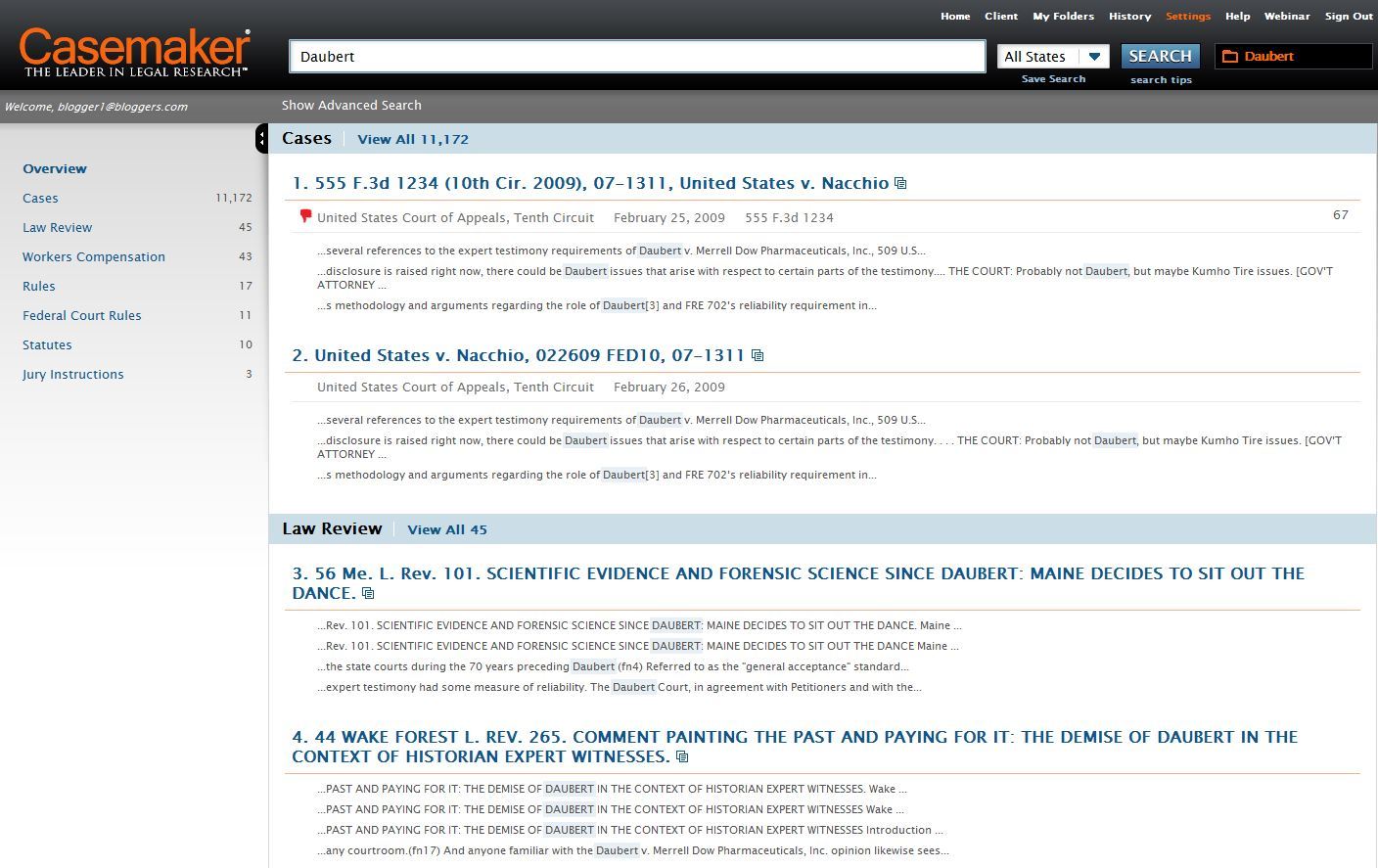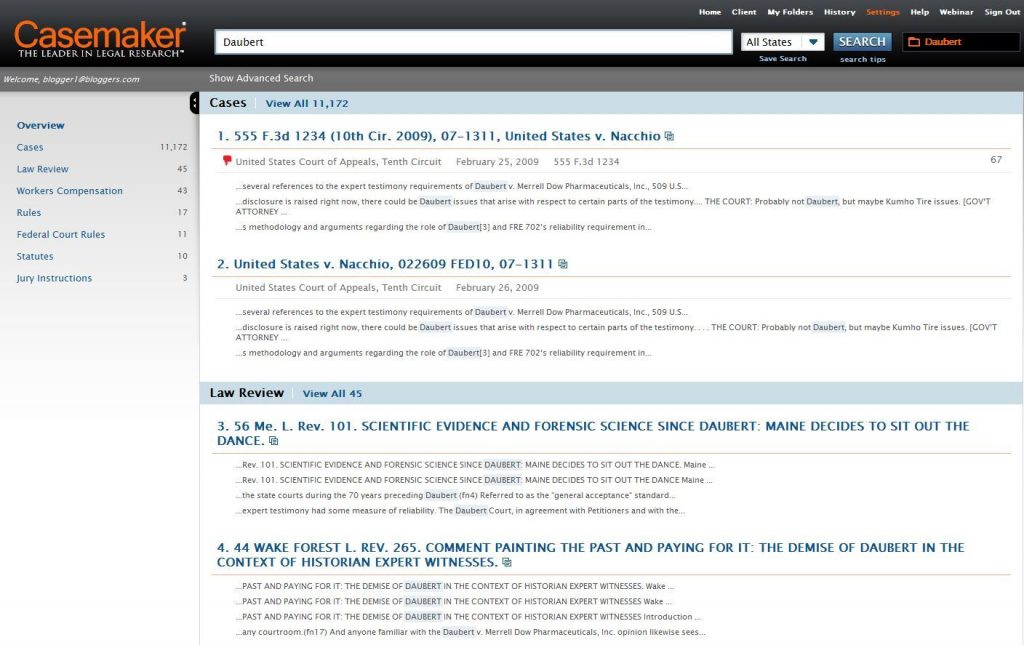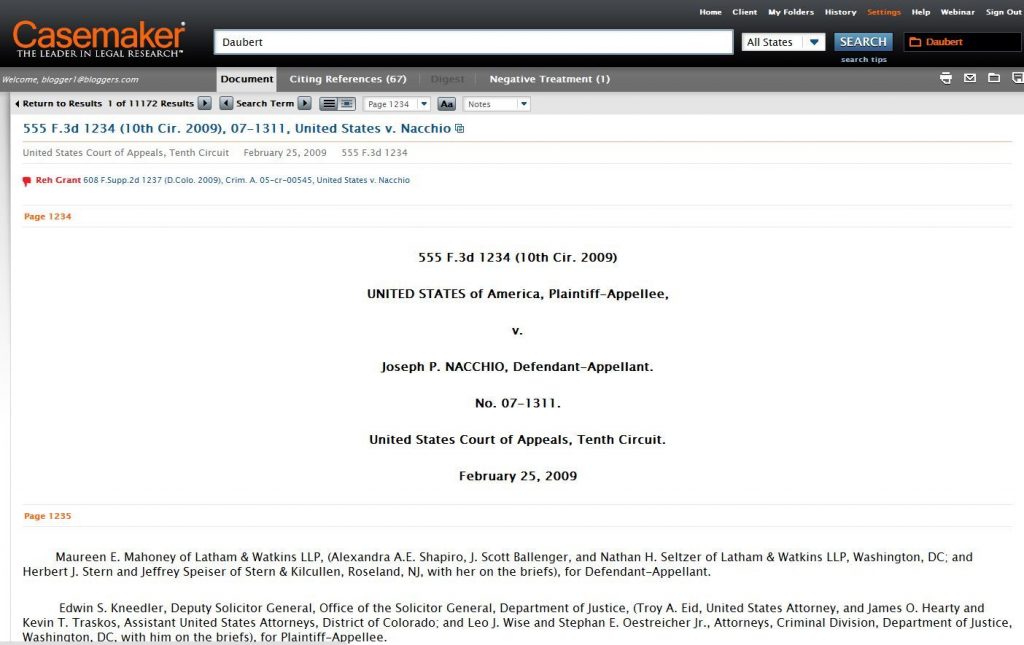Almost a year ago, I wrote here about the major upgrade in the works for the Casemaker legal research service. At the time, I was given a demonstration that previewed the new interface but I was not then able to try it out directly. Well, it’s taken awhile, but I have finally been able to test it out and I can now verify that the new Casemaker is a dramatic improvement over the version now in use, Casemaker 2.2.
(While the original plan was to call this new release “CasemakerElite,” the company now calls it simply “Casemaker.”)
As I wrote in my original preview, the new version of Casemaker takes its cue from WestlawNext and Lexis Advance, incorporating a single, Google-inspired search box that searches universally across libraries. Enter a simple search, a phrase, a more complex syntax search or a citation and Casemaker will deliver the most relevant results from all its libraries of primary law — cases, statutes, court rules and other materials. From there, you can easily drill down and narrow the results. If you want to see just cases, one click narrows the results. If you want just Massachusetts cases, another click further narrows the results.
This makes search much easier than in the current Casemaker 2.2. In the current version, before you can enter a search, you need to pick a library. From the home page, you would click, for example, “State Libraries,” and then select “Massachusetts” and then pick a Massachusetts-specific library, such as “Case Law.” Only then could you enter your search. You could also use a feature called MultiBook Search to search all libraries within Massachusetts, but this limited your ability to tailor and narrow your search.
Universal Search from Every Page
Now, with the new Casemaker, you can enter your search directly from the home page or from any page — the search bar is always there at the top of your screen, no matter where you are in your research. Search results span all libraries, so you see results for cases, statutes, rules, law reviews, etc. In the center of the page, you see the top two results for each category. To the left, you see an overview of results, showing how many matches there are for each type. To the right of each case name is a number showing how many times it has been cited throughout the entire Casemaker database.
I searched “Daubert” and saw that there were 11,172 matching cases, 45 matching law review articles, etc. To see just the cases, I click “Cases.” From there, I can further narrow the results by clicking specific jurisdiction or court names. I can also search within those results or narrow results by party name, judge name, attorney name, date decided, docket number or citation.
The universal search bar also offers advanced search options. Click “Show Advanced Search” and you can limit the search by citation, party, docket number, section number or keyword. A drop-down menu to the right of the search bar lets you easily narrow a search by jurisdiction. The search bar includes auto correct that automatically fixes misspelled citations.
Of course, you do not have to start with the universal search. You can browse through libraries and select the one you want.
The new Casemaker also makes it easier to navigate through results. Now, as you view the results, a simple drop-down lets you reorder them by relevance, date decided or most cited. Previously in Casemaker, you had to select the sort order when you entered the search query. If you wanted to change it, you had to backtrack and re-enter the search.
Another change is that, once you select a result to view, a navigation bar above the result lets you easily return to the full results list, move to the next document in the results list, or jump to the next appearance of the search term. If at any time you get lost in your research trail, you can always select “History” to see a full list of where you’ve been and return to any point.
Also as you view a result, you can click a tab at the top of the screen to show “Citing References.” This displays the cases that cite the selected case. (This exists in Casemaker 2.2 as CaseCheck.)
Other Enhancements in Casemaker
In addition to universal search, the new Casemaker provides a number of other enhancements. They include:
- User-created folders. The new Casemaker lets you create custom folders and store documents in them. As you view a document, a folder icon at the top lets you add it to any folder you’ve created. A separate button at the top of the page does this same thing and also lets you create a new folder. Once you’ve added a document to a folder, this same button shows you the name of the folder in which you’ve stored it. You can also drag and drop a document title to the folder icon to save it.
- Track research by client. You can assign a research session to a specific client and matter number. Casemaker will remember clients you’ve previously added. When you select a client, the client name appears in the navigation bar and Casemaker tracks and produces a report of that research session showing hours worked for that client.
- Add notes to documents. You can now add notes to any document with a single click. You can choose to show or hide these notes and can edit any notes you’ve already created.
Availability of Casemaker
Casemaker has arrangements with 25 state and local bar associations that make it available for free to their members. Casemaker is available on a subscription basis to those who do not have free access through a bar association, but not in every state. For example, lawyers in California and New York can subscribe to Casemaker for $49 a month or $499 a year. But no subscription is currently available for Florida. You can go here to find out if a subscription package is available for your state.
Premium Product: Casemaker+
With the new Casemaker, the company is now selling a premium add-on it calls Casemaker+. Whether you receive Casemaker through your bar association or purchase it as a subscription, you must purchase an additional subscription for access to Casemaker+. It consists of three features:
- CaseCheck+. This is Casemaker’s answer to Shepherd’s and KeyCite. It identifies whether cases are good law. If you subscribe to this feature, then as you view search results, you see a green “thumbs up” or a red “thumbs down” icon next to each case. When you view the full document of a case with a red icon, you can click through to see the case that is identified as the negative treatment.
- CasemakerDigest. These are summaries of the most recent decisions handed down by state and federal courts. You can sign up to receive these by email or via an RSS feed.
- CiteCheck. This tool lets you upload a Word or searchable PDF document and run it through a citation checker. The check will show whether cases you’ve cited are good law and will reveal any citation format errors.
The price for Casemaker+ varies by state. In Massachusetts, where I am, you can buy the bundle of all three features for $59 a month or buy just CaseCheck+ for $49 a month (which includes CiteCheck) or just CasemakerDigest for $19 a month. You can check the cost for your state from this page.
The Bottom Line: A Much-Improved User Experience
As I wrote last April in my preview of the new Casemaker, I have never received more impassioned feedback than I did when I published a head-to-head review of Casemaker vs. Fastcase. At the time, I called it a virtual draw, except that I concluded that Fastcase had the “clear edge” for intuitiveness and ease of use.
With this new release, Casemaker has enhanced its interface by leaps and bounds. Where once it could be clumsy or tedious to use, it is now simple and intuitive. By incorporating universal search and making it easy to drill down through results, Casemaker has answered the criticisms I once had.
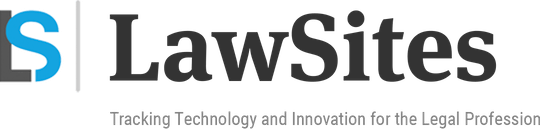 Robert Ambrogi Blog
Robert Ambrogi Blog